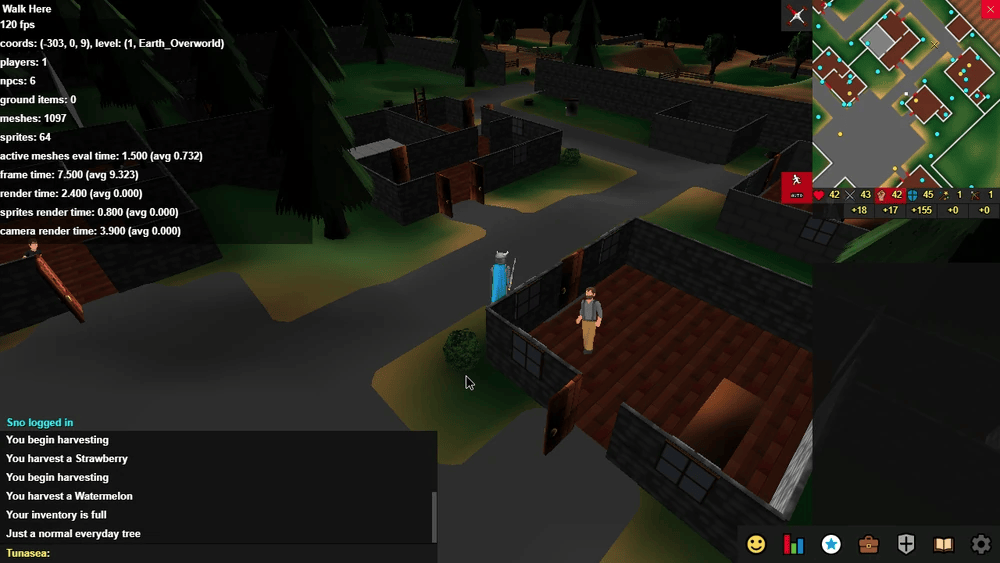Debug Screen: Difference between revisions
Jump to navigation
Jump to search
Created page with "The debug screen is an in-game overlay that displays technical data about the game's current state, such as the player's positional coordinates and game performance information. <s>To access the debug screen: * '''UK:''' Hold down <code>SHIFT</code> and press <code>#</code>. * '''US:''' Press <code>~</code> by itself. Additionally, you can toggle the user interface by pressing <code>F2</code>.</s> (Does this even work anymore? I can not get it to app..." |
No edit summary |
||
| Line 1: | Line 1: | ||
The [[Debug Screen|debug screen]] is an in-game overlay that displays technical data about the game's current state, such as the player's positional coordinates and game performance information. | The [[Debug Screen|debug screen]] is an in-game overlay that displays technical data about the game's current state, such as the player's positional coordinates and game performance information. This special overlay is only available to developers of [[HighSpell]]. | ||
They can access the debug screen by: | |||
* '''UK:''' Hold down <code>SHIFT</code> and press <code>#</code>. | * '''UK:''' Hold down <code>SHIFT</code> and press <code>#</code>. | ||
* '''US:''' Press <code>~</code> by itself. | * '''US:''' Press <code>~</code> by itself. | ||
Additionally, | Additionally, they can toggle the user interface by pressing <code>F2</code>. | ||
[[File:Debug_Screen.png]] | [[File:Debug_Screen.png]] | ||
Revision as of 16:27, 19 May 2025
The debug screen is an in-game overlay that displays technical data about the game's current state, such as the player's positional coordinates and game performance information. This special overlay is only available to developers of HighSpell.
They can access the debug screen by:
- UK: Hold down
SHIFTand press#. - US: Press
~by itself.
Additionally, they can toggle the user interface by pressing F2.
List of Data
- Frames per second.
- Player coordinates.
- World level (e.g. upstairs inside of a building or underground inside of a cave).
- Nearby player count.
- Nearby NPC count.
- Nearby ground items.
- Rendered mesh count (i.e. 3D models).
- Rendered sprite count (i.e. 2D images).
- Active meshes evaluation time.
- Frame time.
- Render time.
- Sprite render time.
- Camera render time.